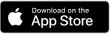With Cashmere Valley Bank App, our secure Mobile Banking application, you can complete a full range of banking transactions from the convenience of your smartphone.
- View your account balances.
- View transaction history.
- Transfer funds between eligible accounts.
- Bill payment services.
- Setup alerts.
- Manage lost/stolen or re-order Debit Cards.
- Locate your nearest branch or ATM.
Additional Information:
iPhone App or Android Enrollment:
Visit the iPhone App Store or Google Play Store and search for our app titled "CVB Mobile". Please only download CVB Mobile from the App Store or Google Play Store.
There is no fee for Mobile Banking with Cashmere Valley Bank; however, your standard message and data rates with your carrier may apply.
*Must be enrolled in our Online Banking program to access Mobile Banking products.
Mobile Banking How-To
Menu Options
A menu appears after tapping the menu icon (three lines at the top left of the application screen). Just tap a menu item to explore.
- Dashboard
- Messages
- Accounts
- Transfer
- Deposit
- Bill Pay
- Settings
Dashboard
The Dashboard shows a consolidated view of your financial accounts and other information, in addition to your messages.
Mobile Account Management
Cashmere Valley Bank Mobile uses account aggregation to keep you connected to your financial accounts. Almost anything you do with your browser-based online banking, you can accomplish using Cashmere Valley Bank Mobile.
Creating Transfers
Cashmere Valley Bank Mobile can create one-time transfers, future-dated transfers, and recurring transfers. Two accounts need to be associated with the app to complete a transfer.
- Open the app menu and select Transfer.
- Select Make a Transfer.
- Select the account you want to transfer funds from, and then select an account for the destination.
- Enter the transfer amount.
- Choose a situation and follow the corresponding steps.
Manage cards
Cashmere Valley Bank Mobile allows users to have more control over their debit cards. The mobile app allows for the following actions to be taken.
- Activate or deactivate card
- Report lost or stolen cards
- Reorder card
Transactions
With Cashmere Valley Bank Mobile, you can view transaction history and see transaction information as wells a view check images.
The mobile app shows the following information for every transaction:
- Transaction title
- Date & Amount
- Similar transactions
Users can add the following information manually: Tags, Notes, Images
Remote check deposit
Cashmere Valley Bank offers remote check deposit for Consumer accounts. You can enroll your accounts through Cashmere Valley Bank Mobile. Remote check deposit uses your device's camera to capture the front and back of a check, allowing you to make deposits on the go.
Bill pay
Use Bill Pay to make payments from your mobile device. You can also add payees for convenient access.
Settings
Configure settings or start the app with a clean slate.
- Change your passcode
- Review your user agreement
- Sign out
- Send feedback
Signing Out
Interested in removing all personal information from the Cashmere Valley Bank Mobile app on your device? Not to worry! Sign Out takes care of that problem. Sign Out removes the app's data from the device and requires the person to accept the user agreement and reset the passcode the next time they sign in. If a person chooses not to sign out, they can use a passcode or fingerprint to enter the app instead of a user name and password. That way your users can have convenient, yet secure, access to data.
Changing your passcode
- Tap Settings from the menu.
- If Android™, skip this step and go to the next one. If iOS, select Security Settings.
- Tap Change Passcode, and enter your current passcode.
- Enter a new passcode, and then confirm your decision by entering the new passcode again.
Setting a low funds alert
- Tap the menu, and then tap Accounts.
- Tap an account, and then tap Settings.
- Select a Low Funds Alerts and enter a threshold for alerts.
- Tap Save.
Showing and hiding accounts
Use these instructions if you want to add or remove an account from your app temporarily.
- Open the app and tap Settings from the menu.
- If Android™, select the appropriate financial institution beneath Accounts. If iOS, select the appropriate financial institution beneath Account Settings.
- Tap the button beside the account name that you want to show or hide.
Designating a favorite account
A favorite account appears first in the dashboard accounts card. Use these instructions to set a favorite account.
- Navigate to Settings either from the menu or from an individual account.
- Tap Favorite for the appropriate account.
Send feedback
Send us information about issues you're having with Cashmere Valley Bank Mobile. You can also send us your ideas for how to make the app even better. We want to hear from you, and we appreciate your feedback!
- Tap Settings from the menu.
- Tap Send Feedback.
- If you’re reporting an issue, include the following information.
- Details about the issue
- The time the issue occurred
- whether the issue issue is ongoing or resolved
- The error message (if you received one)
- View Transaction History
- View Account Balances
- Transfer Funds between accounts
- Pay Bills
- View Alerts
- Manage Lost/Stolen or Re-order Debit Cards
- Mobile Deposit
What happens if I lose communication/signal during a transaction?